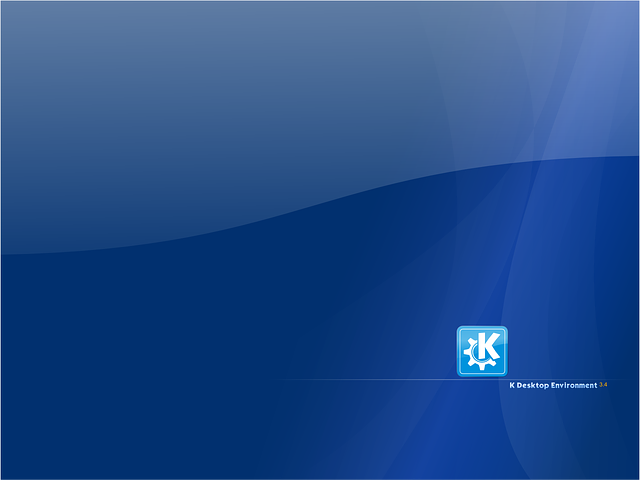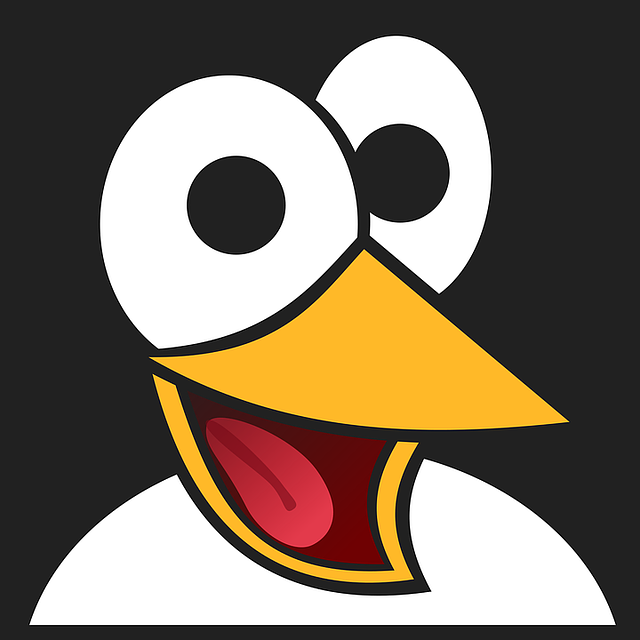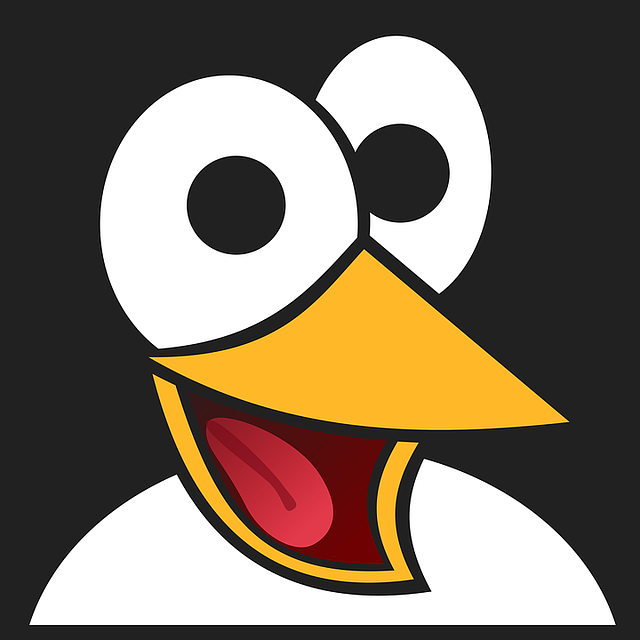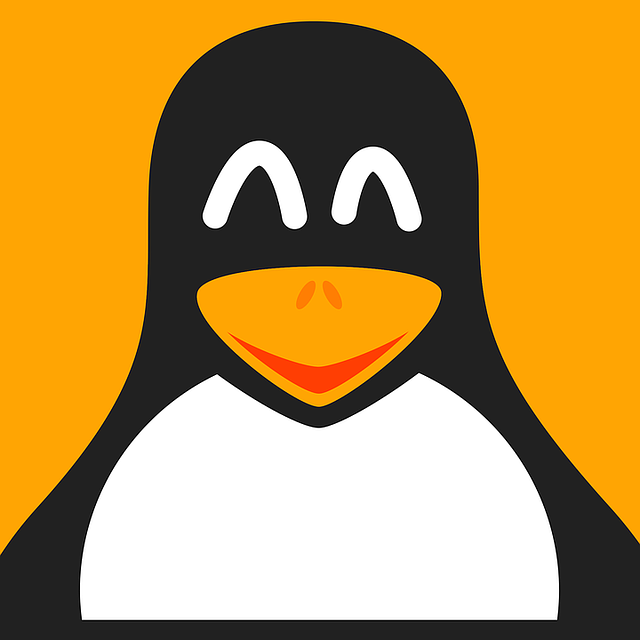Unlock the Power of Tiny Core: Your Guide to Installing and Running it on Any System
Trying to find an operating system that is compact, efficient, and can give you optimal performance? Look no further than Tiny Core Linux. With a mere 16MB size, this lightweight distro will surprise you with its capabilities. Plus, it’s so small that you can easily run it on any PC or laptop, making it an ideal choice for virtualization through platforms like VMWare Player or VirtualBox. In fact, you can even install and run it directly from a USB drive. Read on to learn how to get your hands on this impressive OS and start using it today.
Step 1: Download Tiny Core
The first step is to head to the official Tiny Core website and click on the download link for Tiny Core (16MB) to get the ISO file.
Step 2: Install Tiny Core on VMWare Player
Open VMWare Player on your system and click on “Create a New Virtual Machine.” Then, select the radio button for “Installer Disc Image file (ISO)” and click on the Browse button to select the downloaded Tiny Core ISO file. Next, choose “Linux” as the Guest Operating system type and select “Other Linux 4.x kernel” from the Version drop-down menu. Name your virtual machine and leave the default 8GB virtual disk size before clicking on “Finish.” Once created, select your virtual machine and click on “Play” to start it. From the boot menu, choose “Boot Tiny Core” and after a few seconds, you’ll have access to the Tiny Core GUI to start using it.
With this simple step-by-step guide, you can now easily install and run Tiny Core on any system of your choice. Download it today and experience the power and efficiency of this little yet mighty operating system.